PLEASE NOTE: USB Rescue drives will NOT boot the Mac OS X Retail DVD. You will need an optical drive to do an installation using iBoot + MultiBeast.
- A blank USB drive of any size- even an old 512mb one will work!
- A computer running Mac OS X
- MultiBeast
- Your motherboard-specific DSDT from the DSDT Database
STEP 1: FORMAT THE USB DRIVE
- Boot into your existing Mac OS X Installation.
- Insert your USB drive.
- Open Applications/Utilities/Disk Utility
- Highlight your USB drive in the left column.
- Click the Partition Tab.
- Click Volume Scheme- choose 1 Partition
- Click Options…
- Select GUID Partition Table. Click OK.
- In the Name: field type: USB Rescue
- In Format: field select Mac OS Extended (Case Sensitive, Journaled)
- Click Apply, then click Partition.
- Visit the DSDT Database
- Download your motherboard's DSDT, and place the .aml file on the Desktop
STEP 3: RUN MULTIBEAST ON THE USB DRIVE
- Open MultiBeast
- In Select a Destination screen, choose USB Rescue (If you don't get this option, press Continue, then select Change Install Location...)
- Select UserDSDT
- Click Continue, then Install
-tonymacx86 & MacMan
For discussions on this and other topics, register today at tonymacx86.com!


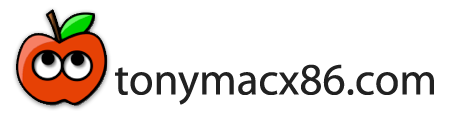
No comments:
Post a Comment